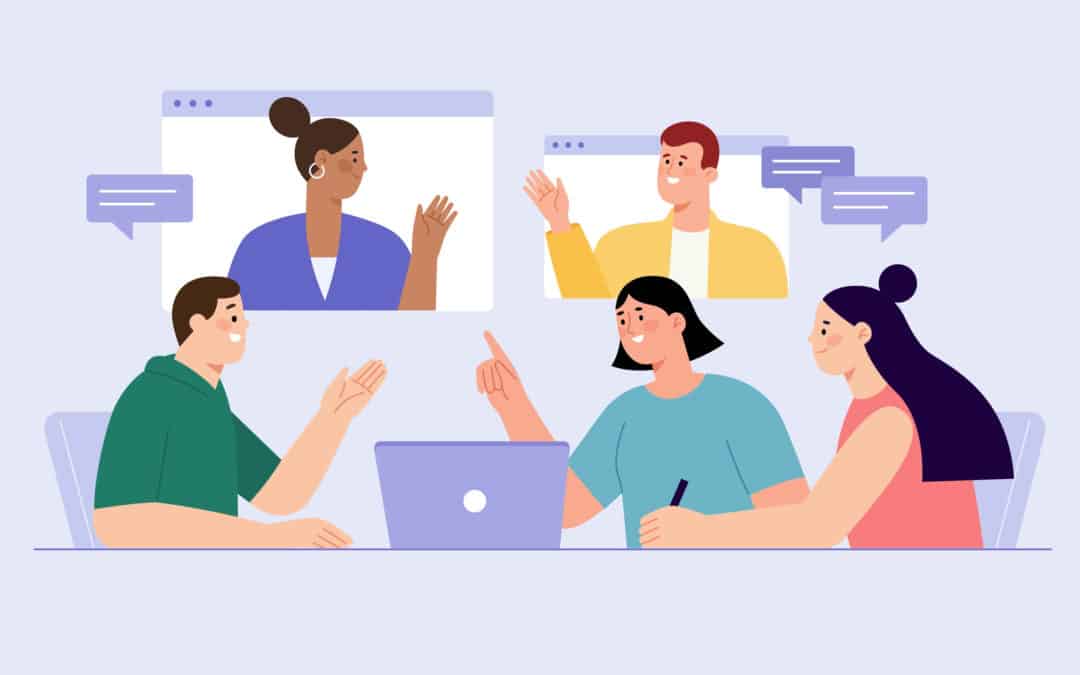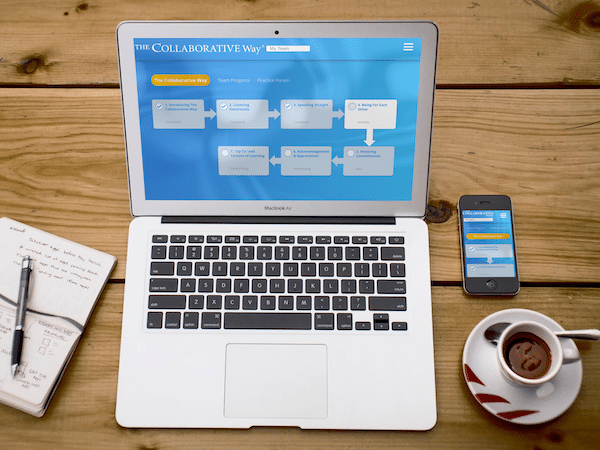Collaboration apps have transformed the way people work. These apps typically inform users about team activity that’s relevant to their tasks. You get access to the assets and the information you need to do your job without needing a reminder from your boss or a co-worker.
Collaboration apps are actually a subclass of productivity apps, which specialize in enabling teamwork, including remotely. The concept of remote work is key here—during and after the pandemic, collaboration apps have become irreplaceable.
As businesses’ requirements are constantly changing, it’s hard to stay on top of this niche market. Here is a current list of the most effective collaboration tools in 2023.
1. The Collaborative Way® App
This innovative app is more than just a tool for improving your team’s productivity. This app actually trains your team to work together with greater speed, agility, and flexibility by improving the effectiveness of your collaboration. Over the course of the program, your team will learn the five core elements of The Collaborative Way®: Listening Generously, Speaking Straight, Being For Each Other, Honoring Commitments, and Acknowledgement and Appreciation. You’ll have opportunities to put these core elements into practice, both in the app and in exercises that you complete with your teammates outside of the app.
The Collaborative Way® App gives your team the benefits of in-person training without the drawbacks of pulling team members away from their workplace responsibilities. It’s packed with resources and features designed to help you stay engaged as you begin your journey to becoming an extraordinary team. There’s even a pre and post survey that you can use to measure your team’s progress on this journey.
2. Slack
Slack is an excellent tool for organizations and teams of all sizes, which are looking for the best app to collaborate online. It has replaced digital communication via email for many companies. It costs more than many of the other apps on this list, but it may be a price worth paying. Its layout is appealing and settings can be customized, which includes options to make the tool look more focused and less busy.
You can search for content in Slack channels easily, which does away with the need to forward emails. The app also has inbuilt clips, calls, file sharing, and messaging in real time. It has a decent number of integrations, relatively high usability, and a reliable bot.
3. Zoom
For a free tool (with the Basic plan), Zoom offers very high-quality video and audio streaming. The paid options come with vast amounts of data storage and integration options.
With the free plan, you get up to 40 minutes of hosting of unlimited group meetings, one-to-one meetings with a limit of half an hour, and group or private chats. Zoom can host up to 100 participants.
The Basic plan offers access to a wide variety of business integrations, such as Alexa, Salesforce, Asana, HubSpot, and Workplace.
If the Basic plan doesn’t satisfy you for whatever reason, you’ll want to upgrade to a Pro or a Business plan. One detail about Zoom is that you need to know how many licenses you’ll need. The pricing depends on the number of licenses.
Pro plan users can access support via chat, while Business tier customers get real human support. The Help Centre is the only option if you’re on the Basic plan.
4. Teams
Teams is built into Windows 11, with the icon appearing in the toolbar by default. All you need is someone’s email or phone number to send them a message, which you can do on any device.
According to Microsoft, you can use SMS to add people to a group chat and send anyone a message from any OS that supports Teams. However, this doesn’t work for everyone.
One interesting feature is the possibility to create new teams using templates. They come with preinstalled apps for specific situations like event management and crisis response, pre-set channels, and premade user settings.
5. Asana
Asana is a good option if your team has project-based work or needs to collaborate to manage workflow in general. Asana is perfect for anyone who needs a highly flexible task management app. It will take some time and effort to determine the kind of work to be tracked using this app though.
That said, Asana is very useful and customizable. You can use it to manage projects and ideas, make lists, and track simple activities. It can also be used as a full-scale project management tool, but customization and flexibility are where it truly excels.
6. Basecamp
Basecamp is a smart choice for teams who don’t want to build a collaboration space from the ground up. It makes customizing online collaboration easy. Basecamp delivers a great deal of structure with modules to guide users toward various collaboration effort types. You won’t need to figure out how to collaborate or what your workflows should be like.
Basecamp has tools to track discussions, tasks, files, deadlines, and work-related announcements. You pay a flat rate per month regardless of the number of users, making this app a very cost-effective option if your organization is large.
7. Miro
Miro is one of the best whiteboard apps on the market. A whiteboard app is an app that provides a shared visual workspace that makes it possible for teams to collaborate from anywhere in real time. Teams that are looking for new ways to exchange ideas and brainstorm will appreciate Miro.
If you’re on a remote team that wants to cooperate more effectively and increase cohesion, this is an excellent choice.
Miro’s subscriptions are affordable. The user-friendly app features tools for real-time as well as asynchronous collaboration. Novices will be happy to know that Miro’s templates illustrate many different ways to incorporate the app in task-related activities.
8. ClickUp
ClickUp combines chat, wikis, to-do lists, documents, spreadsheets, etc. without being prohibitively complicated. The interface is intuitive and improves productivity, but it feels somewhat cluttered.
ClickUp lets you track relevant performance indictors and metrics easily. Users can customize all its elements and features. There are practically no restrictions on the use of the app. What’s more, the price for small teams is quite affordable.
Overall, our final choice of the best collaboration apps for organizations with non-specific activity has more pluses than minuses. Once you get used to it, you’ll find you can configure almost anything, including views, filters, fields, and dashboards. It has an extensive feature set including calendars, screen recording, time tracking, instant messaging, and more.
9. Jira
Our ninth and tenth choices are specialized collaboration apps. Jira targets software development teams. This is a well-priced project management tool with features distributed over four tiers. The lowest tier allows you to keep track of software projects for free. If you work for a small dev studio and want a tool that’s focused on Agile, this is a great option.
The free plan accommodates up to 10 users. They get free Kanban and scrum boards, which let them track work tasks and create roadmaps for longer-term targets. They can also use them during sprints. Scrum boards are cleared and reused after a sprint, while Kanban boards apply throughout a project’s lifecycle.
Jira also provides a backlog, which allows users to list and work issues into the scrum board. Issues can be categorized based on their type, ex. bug-tracking, etc.
An innovative perk of the tool is time-tracking, which you’ll find at the top of the dashboard under the “issues” button. As a downside, the reporting options are pretty basic.
The tool features lots of third-party integrations, all of which you can access from the Atlassian Marketplace, the creator. Examples include extra views, Gantt charts, bug-tracking, and other practical task management integrations.
10. Figma
The final app on this list is Figma, a solid prototyping tool aimed at app and web design professionals. It focuses on online collaboration, enabling all team members to take part in the design process. The interface is browser-based. There is a free, but limited version, which supports three Figma and three FigJam files.
FigJam files are a specific file type within the Figma app, which can be accessed in parallel to ordinary design files in drafts and team projects. While technically part of the same system, the FigJam file editor and Figma design files look very different.
You can upgrade to Figma’s paid version, which comes with unlimited files, team libraries, and audio conversations. To share a design, simply click on the Share button. There is considerable control over what is sent to other people and how it’s sent. Users on the Organization or Professional plan can leave feedback, write comments, and speak with co-workers in real time.
Teams that rely on online collaboration will appreciate FigJam. When it comes to brainstorming and organizing ideas and insights, it’s practically unmatched. The tool is highly intuitive. Both Figma and FigJam support design files, which helps improve creativity and productivity.
The team library makes it possible to maintain branding and style guides across projects, which helps teams develop more consistent designs. It also results in fewer issues or edits after the design team forwards the product to the development team.
What to look for in a collaboration app
We did in-depth research and tested the most popular virtual collaboration tools to help readers use them more effectively. Here are a few features that you should look for in your collaboration toolkit.
Cloud-based collaboration
Content distribution between departments is streamlined when you can share and send files through cloud-based software. This makes collaboration between sales staff, service teams, advertisers, marketers, etc. easier.
Users can upload, share, and organize files in a few clicks. Numerous users can work on those files simultaneously. Some tools also make it possible to change permission settings, such as “enable editing” or “view only,” on folders and files as needed. This helps sustain the integrity of the file’s final version.
Inbuilt messaging features
Inbuilt messaging is very useful because it confines all communication about a specific project in one place. The ability to communicate within the collaboration app using cloud-based software can improve the workflow cycle because you see and record comments on tasks in real time. You can check the communication within the app quickly and easily instead of looking for responses to comments or searching through email threads.
In-platform communication threads enable team members to send each other approval, ask for changes, and provide feedback in general. Most apps with this function also make it possible for users to attach files within comments as a way of bringing teams together and supporting cooperation.
Apps with inbuilt messaging features can support collaboration throughout the organization. When the teams in the organization adopt the software, all their members can focus their efforts and time in communicating and cooperating within the app.
External notifications
Technology stacks normally contain multiple platforms that achieve various goals, each with their own set of tasks and responsibilities. An app that supports external notifications will alert users of any changes made to tasks. Every time someone takes an action on the platform, it triggers a notification. Teams become aware of measures taken or changes made without having to log into the app.
Apps with this function send notifications of an upcoming deadline, missed deadlines, requests for approval, status changes, new comments, etc. At the same time, there is the risk of being overwhelmed by notifications. The best collaboration apps let teams control their personal notification settings. They allow users to choose what alerts they want to receive.
Most apps email users these notifications. Apps like Slack allow them to post alerts and updates. Teams that use these apps can focus on the tasks at-hand, remaining productive without having to open new windows or dig through email inboxes.
Final thoughts
Using more than one collaboration app per team isn’t recommended unless absolutely unavoidable. Checking deadlines and tracking feedback across multiple apps becomes a job in itself, wasting time and effort that the team could invest elsewhere. On this note, we hope this guide has helped you choose the best collaboration app for your needs.
Sources
https://www.geekhive.com/thinking/9-essential-features-every-virtual-collaboration-tool-should-have